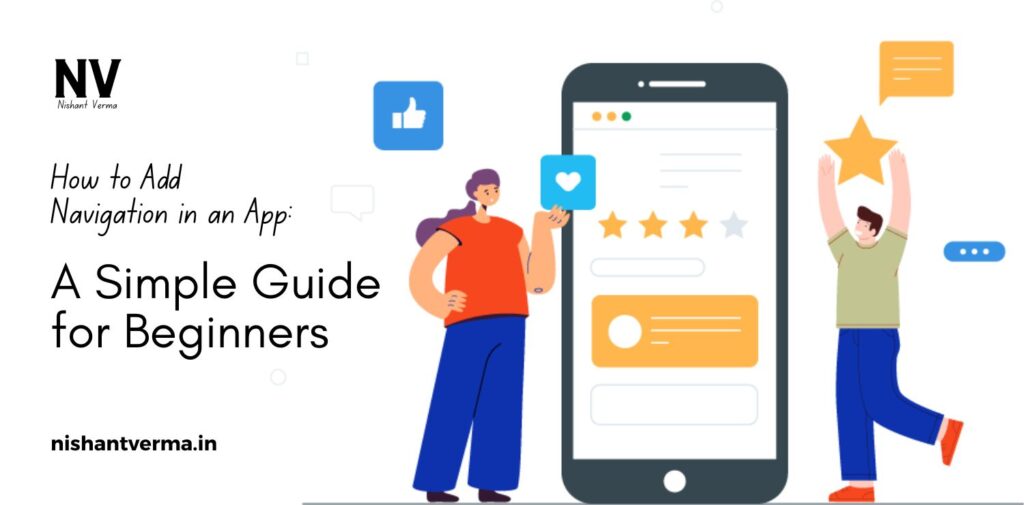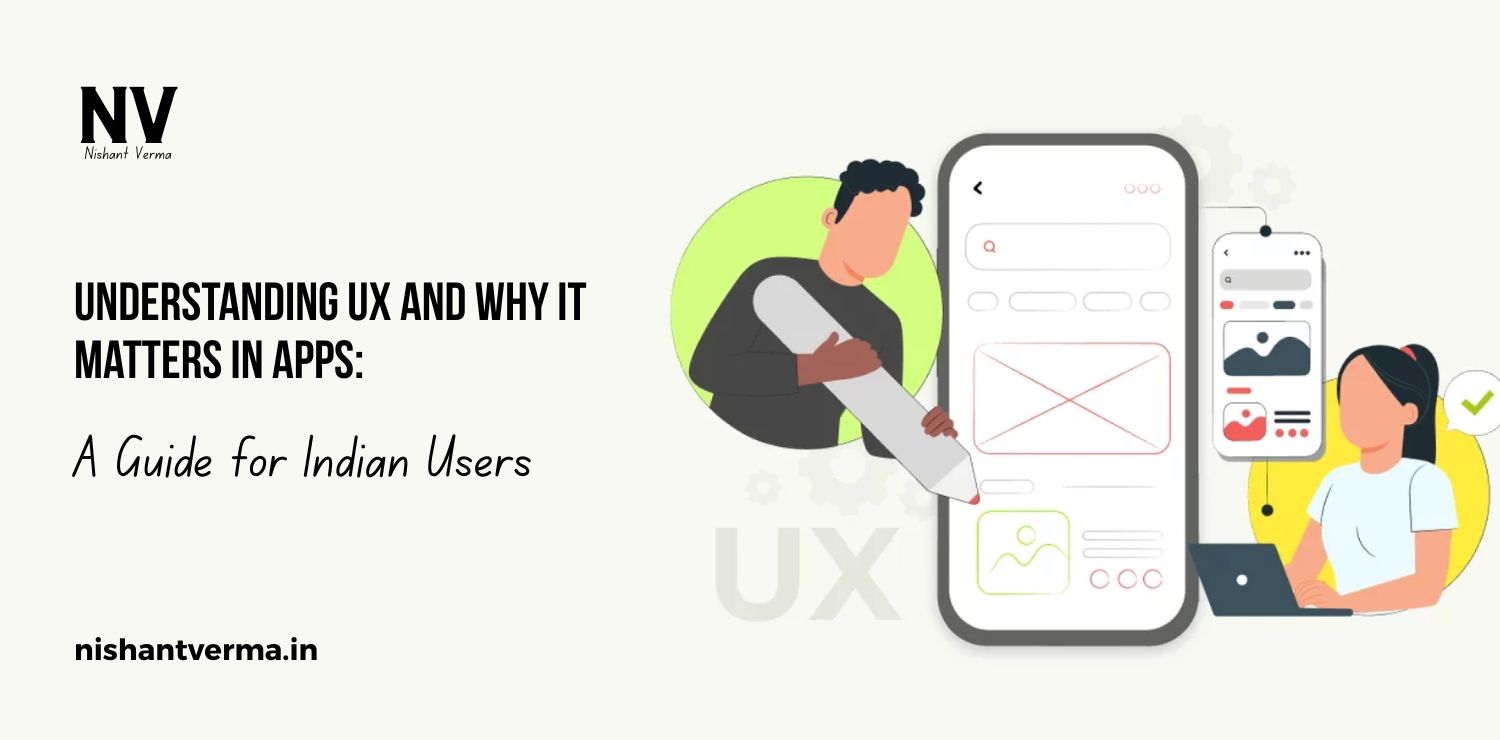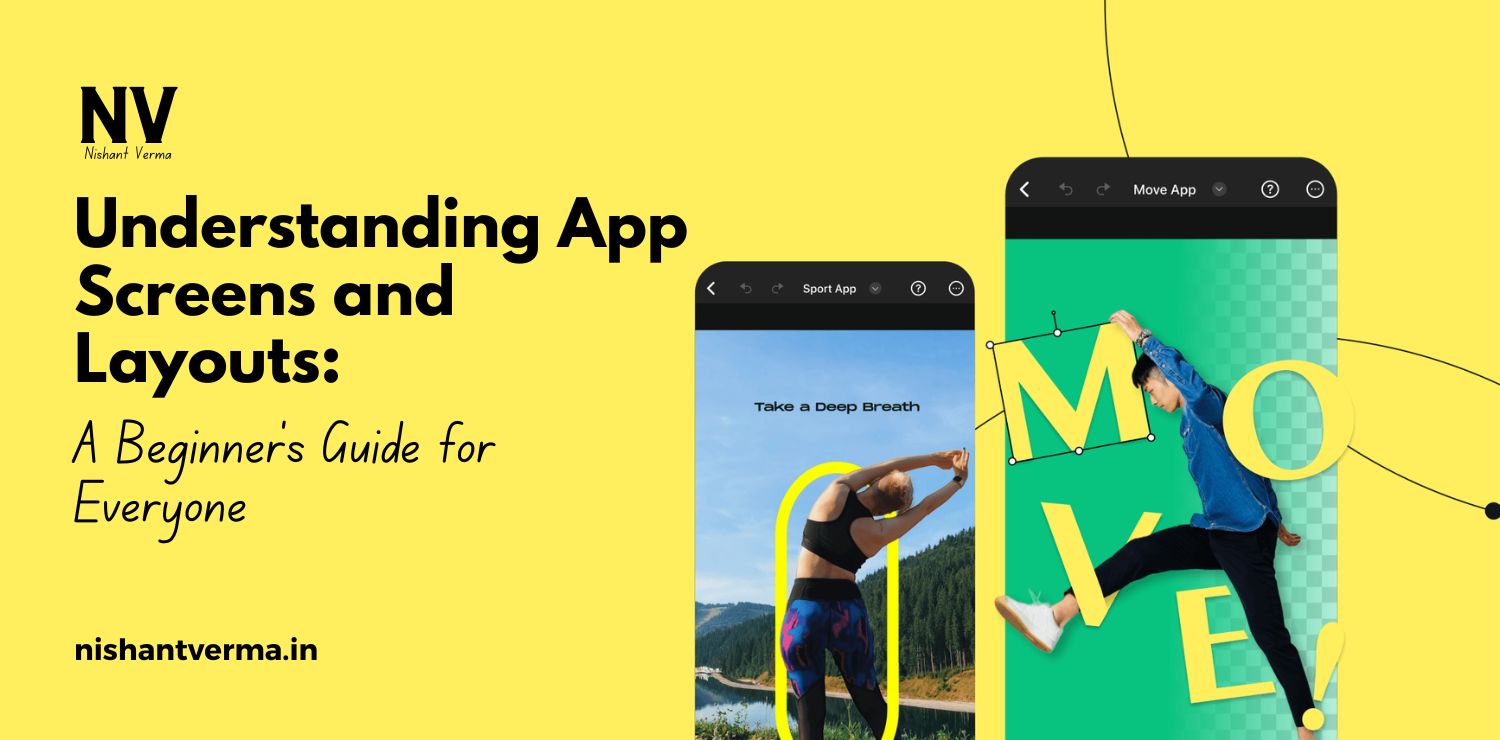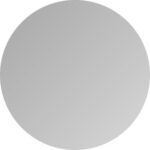In today’s digital world, apps have become an essential part of our daily lives. Whether it’s for shopping, learning, or entertainment, apps provide us with the tools we need in a convenient, accessible format. But no matter how useful an app is, if users cannot navigate it easily, they are less likely to use it. This is why navigation is a crucial part of any mobile app. In this article, we will explain how to add navigation to an app in a way that is simple to understand, particularly for Indian app developers or anyone who is just starting to build their own app.

Understanding the Importance of Navigation in an App
Before diving into the details of how to add navigation, it’s essential to understand why navigation is so important. When users open an app, they expect to find what they need quickly and easily. A good navigation system ensures that users can smoothly move from one screen to another without confusion. Imagine if an app had no way to go back to the home screen, or if the user couldn’t find a specific feature easily. It would create frustration, and users would likely abandon the app.
For Indian developers, especially in a country with diverse languages, cultural preferences, and mobile devices, creating a user-friendly navigation experience is a key step towards building a successful app.
Types of Navigation in Mobile Apps
There are several types of navigation that can be used in mobile apps, and understanding the most common ones will help you choose the best option for your app. Let’s look at some of the popular ones:
- Bottom Navigation Bar: This is one of the most commonly used navigation patterns in mobile apps. The bottom navigation bar typically contains between three to five icons that allow users to switch between the main sections of the app. This navigation pattern is particularly useful for apps with several main features that users need to access quickly, such as social media apps, e-commerce platforms, or news apps.
- Drawer Navigation: Drawer navigation is another popular navigation system used in mobile apps. It is often referred to as the “hamburger menu” because of the three horizontal lines that symbolize it. When the user clicks on the hamburger icon, a side menu slides in from the left or right side, revealing a list of options or app sections. Drawer navigation is ideal for apps with multiple features or settings that may not need to be accessed constantly but should still be easily available.
- Tab Navigation: Tab navigation is commonly used in apps where users need to switch between different sections or categories quickly. Tabs are usually placed at the top or bottom of the screen and are easy to swipe between. This kind of navigation is excellent for apps like music streaming, where users need to toggle between categories like Home, Playlist, and Search.
- Stack Navigation: Stack navigation works by pushing new screens on top of the previous ones. It allows users to follow a linear flow of screens, like browsing through a series of pages or completing a task step by step. This is often used in apps that require a specific process, such as online shopping apps, where users move from the home screen to product selection, and then to checkout.
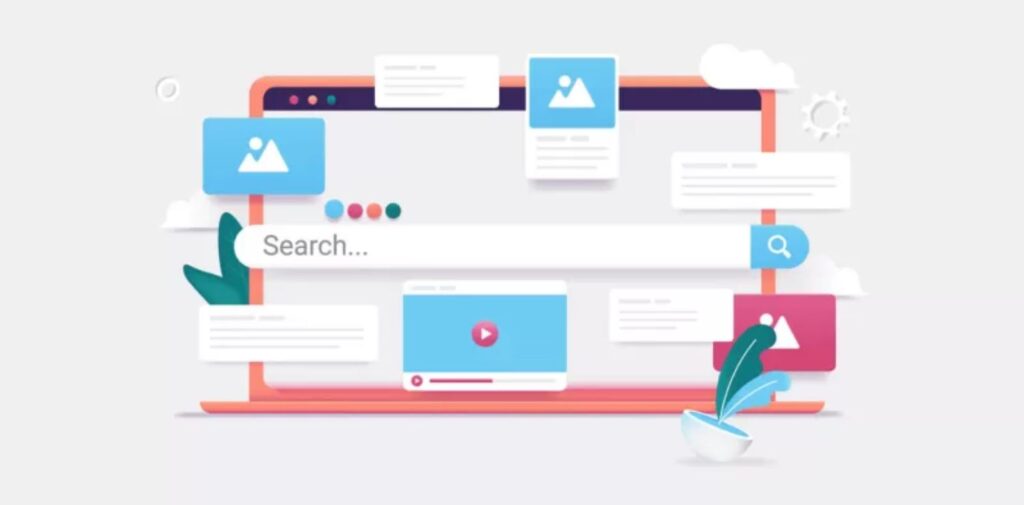
Designing a User-Friendly Navigation System
Creating a navigation system that is intuitive and easy to use is key to ensuring a positive user experience. Here are some tips to make navigation simple and effective:
- Keep It Simple: Indian users come from different educational backgrounds, so it’s important to keep the navigation simple and easy to understand. Avoid overwhelming users with too many options or complicated menus. Stick to clear and straightforward labels for the buttons or icons. Simplicity will ensure that users don’t get lost or frustrated.
- Follow Platform Guidelines: Both Android and iOS have specific guidelines for designing navigation in apps. These guidelines ensure that your app behaves in a way users are already familiar with, making it easier for them to navigate. For example, Android uses a “Back” button, while iOS users rely on a “Back” gesture or a top-left arrow. Keeping these guidelines in mind will help you avoid confusion among your app users.
- Focus on Consistency: Consistency is another critical aspect of navigation design. Once you choose a navigation pattern, try to use it consistently across all screens in the app. If your app uses a bottom navigation bar on the home screen, make sure it’s there on all other screens as well. This helps users understand where they are in the app and how to get to other sections.
- Use Visual Cues: Visual cues like icons and colors help guide users through your app’s navigation. In India, where users may come from different linguistic backgrounds, icons become especially important. Use universally recognized symbols (e.g., a shopping cart for the shopping section, a magnifying glass for search, or a bell for notifications). Also, make sure that active navigation items stand out visually (for example, by changing the color or size).
Implementing Navigation in Your App
Now that we have a basic understanding of navigation, let’s go over the steps involved in adding navigation to your app.
- Choose a Navigation Type: The first step in implementing navigation is to decide which type of navigation best suits your app. Consider the complexity of your app, the number of features, and how users are likely to interact with your app. For example, if your app has a lot of content, a drawer or bottom navigation bar might be ideal. If the app is a simple one, you could go for a tab navigation system.
- Set Up Navigation Libraries or Frameworks: Once you’ve selected your navigation type, the next step is to use the right libraries or frameworks for the platform you are building for. In the case of Android apps, developers typically use Android Navigation Component, which is part of Jetpack, a collection of Android libraries. For iOS apps, developers use SwiftUI or UIKit, which offer built-in support for navigation. These frameworks make it easier to manage screen transitions, backstack management, and deep linking.
- Create the Navigation Logic: Next, you’ll need to write the logic that handles navigation. This means defining which screen should appear when the user clicks on a button or selects an option. You will also need to implement handling of back navigation, which allows users to return to the previous screen. With tools like the Android Navigation Component or SwiftUI, you can define actions like “navigate to” or “pop to the previous screen” to ensure smooth transitions.
- Test the Navigation Flow: Once you’ve implemented the navigation system, testing is crucial to ensure everything works as expected. Test the navigation flow by interacting with your app as a user would. Try going from one screen to another, using back buttons, and navigating through all possible paths. If the navigation feels clunky or doesn’t behave as expected, make adjustments accordingly.

Optimizing Navigation for a Better User Experience
Even after adding navigation to your app, it’s important to keep optimizing it for a better user experience (UX). For Indian users, the language barrier and device limitations should be considered. Offer localization in multiple languages, if possible, so that users across the country can enjoy your app in their preferred language. Additionally, ensure that your app performs well on low-end devices, as these are common in India.
Also, provide clear instructions or tooltips on the first launch, so users are introduced to your app’s navigation system. This will improve the onboarding experience and reduce the learning curve.
Conclusion
Adding navigation to an app is not only about making it functional but also about ensuring users can access content and features quickly and effortlessly. A well-designed navigation system can significantly enhance the user experience and make your app more enjoyable to use. For Indian developers, considering the local context—such as diverse languages, affordable smartphones, and varying internet speeds—will help create a navigation system that works well for everyone. So, start by selecting the right navigation type, test thoroughly, and make adjustments to optimize the overall user experience. Happy coding!